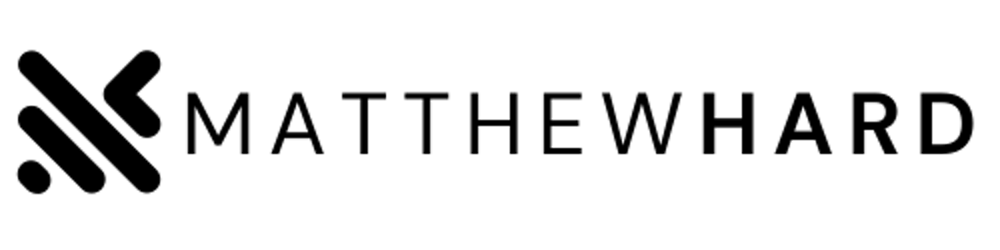Mastering Basic Linux Commands: Crontabs
A Comprehensive Guide to Crontabs: Mastering Task Automation on Linux
In the realm of Linux system administration, knowing how to effectively manage tasks and automate repetitive processes is essential. One powerful tool that can assist you in achieving this is the crontab. Crontabs allow you to schedule and execute commands at specified intervals, offering unparalleled flexibility and convenience. In this article, we will delve into the world of crontabs, exploring what they are, their applications, and provide detailed examples to help you harness their full potential.
What are Crontabs?
Crontabs, short for cron tables, are configuration files that define the schedule for periodic command execution on a Linux or Unix-like system. Cron, a time-based job scheduler, reads and interprets these files to trigger commands at predefined times or intervals. Each user can have their own crontab file, enabling individualized task scheduling.
What are they Used for?
Crontabs are incredibly versatile and can be used for various purposes, such as:
System Maintenance: Crontabs allow you to automate routine system maintenance tasks like backups, log rotation, and updating software repositories. By scheduling these activities, you can ensure they occur regularly without manual intervention.
Data Processing: Crontabs are handy for running scripts or commands that process data at specific intervals. For example, you can schedule a script to extract, transform, and load data from a database into a data warehouse or trigger a data analysis script to generate reports daily.
Application Management: Crontabs are invaluable for managing and monitoring applications. You can schedule tasks to start or stop services, perform health checks, or restart servers at regular intervals.
Understanding Crontab Syntax:
To effectively utilize crontabs, it is essential to understand their syntax. Each crontab entry consists of six fields, specifying the timing of command execution. These fields, separated by spaces, represent minute, hour, day of the month, month, day of the week, and the command to be executed, respectively. The following table explains each field in detail:
| Field | Description | Valid Values |
| Minute | Minute of the hour | 0-59 |
| Hour | Hour of the day | 0-23 |
| Day of the month | Day of the month | 1-31 |
| Month | Month of the year | 1-12 (or names) |
| Day of the week | Day of the week | 0-7 (0 or 7 = Sunday, 1 = Monday, and so on) |
| Command | Command to execute | Valid command or script |
Crontab Examples:
- Execute a Script Every Hour:
To run a script named "script.sh" every hour, add the following line to your crontab:
0 * * * * /path/to/script.sh
This entry specifies that the script should be executed when the minute is zero (0) for any hour of any day of the month, any month, and any day of the week.
- Run a Backup Script Daily at Midnight:
To schedule a backup script to run daily at midnight, use the following crontab entry:
0 0 * * * /path/to/backup_script.sh
This entry specifies that the backup script should be executed when the minute and hour are both zero (0), meaning midnight. The script will run every day of the month, any month, and any day of the week.
- Weekly Log Rotation:
To rotate logs every Sunday at 3 AM, use the following crontab entry:
0 3 * * 0 /path/to/log_rotation_script.sh
This entry specifies that the log rotation script should be executed when the minute is zero (0), the hour is three (3), and the day of the week is zero (0), indicating Sunday.
- Execute a Command Every 15 Minutes:
To run a command every 15 minutes, use the following crontab entry:
*/15 * * * * /path/to/command
The asterisk (*) in the minute field indicates that the command should be executed every 15 minutes.
Conclusion:
Crontabs are a powerful tool for automating tasks and managing Linux systems efficiently. Understanding their syntax and utilizing them effectively can save you time and effort. By leveraging the flexibility of crontabs, you can automate routine tasks, process data, and manage applications effortlessly. Experiment with different schedules and explore the possibilities to master this essential Linux command. With practice and creativity, you'll become proficient in utilizing crontabs to their full potential.