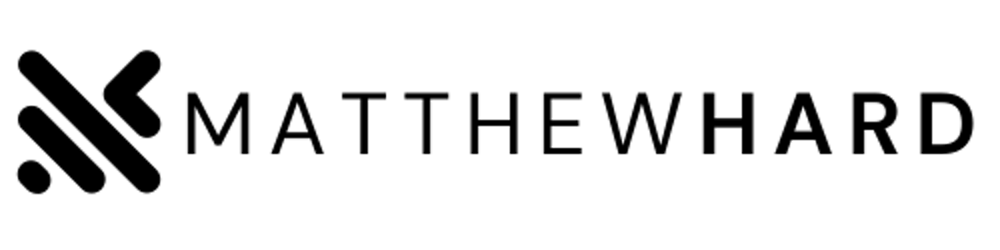Table of contents
No headings in the article.
Are you new to Linux and feeling overwhelmed by the command line? Don't worry, you're not alone! Many people are intimidated by the terminal, but with a little practice, you'll find it's not as scary as it seems. In this beginner's guide, we'll cover some of the essential Linux commands you need to know to get started.
First, let's talk about navigating directories. The 'cd' command is used to change your current directory. For example,
cd /home/username/Documents
will take you to your Documents folder. 'ls' is another useful command that lists the contents of your current directory. Adding '-l' to the end of the command will give you a detailed view of the files, including file permissions, owners, and size.
ls -l

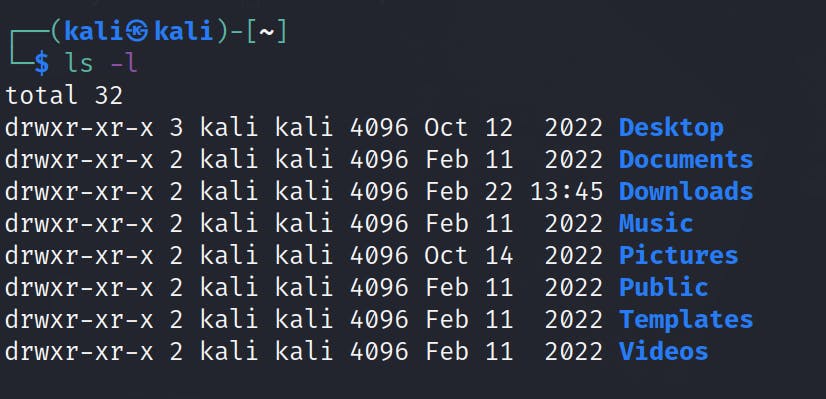
Once you're in the right directory, you'll need to know how to manage files. 'touch' is a command that creates an empty file, while 'mkdir' creates a new directory. If you need to move or rename a file, use the 'mv' command. For example, 'mv file.txt newfile.txt' will rename 'file.txt' to 'newfile.txt'. If you want to copy a file, use 'cp' instead.
mkdir newFolder
mv file.txt newfile.txt
cp file.txt copyfile.txt
But what if you need to delete a file or directory? Be careful with the 'rm' command, as it will permanently delete the file or directory without confirmation. Adding the '-r' flag will recursively delete directories and their contents. For example, 'rm -r directory' will delete the directory and everything inside it.
Another important command is 'grep', which searches for specific text in a file. For example,
grep "hello" file.txt
will search for the word "hello" in 'file.txt'. 'ps' is a command that displays the currently running processes on your system. Adding 'aux' to the end of the command will give you a detailed view of the processes, including their status and resource usage.
Finally, if you're ever stuck and need help, the 'man' command is your friend. 'man' stands for manual, and it will display the manual page for a specific command. For example, 'man ls' will show you the manual page for the 'ls' command, including all of the available options and examples.
Review commands:
ls: This command is used to list the files and directories in the current working directory. You can add options to display different information, such as file sizes or permissions.cd: This command is used to change the current working directory. You can use it to move around the file system and access different directories.mkdir: This command is used to create a new directory.rm: This command is used to remove files and directories. Be careful with this command, as it can permanently delete files.cp: This command is used to copy files and directories.mv: This command is used to move files and directories.grep: searches for specific text in a file.trouch: is a command that creates an empty file.
Extra commands:
cat: This command is used to display the contents of a file.nano: This command is used to edit text files.sudo: This command is used to run commands with administrative privileges.
In conclusion, mastering these basic Linux commands is essential for anyone who wants to work with Linux. With a little practice, you'll be navigating directories, managing files, and searching for text like a pro. And remember, if you ever need help, the 'man' command is always there to guide you.