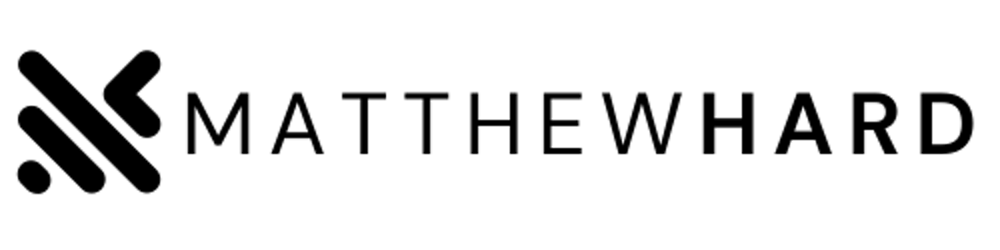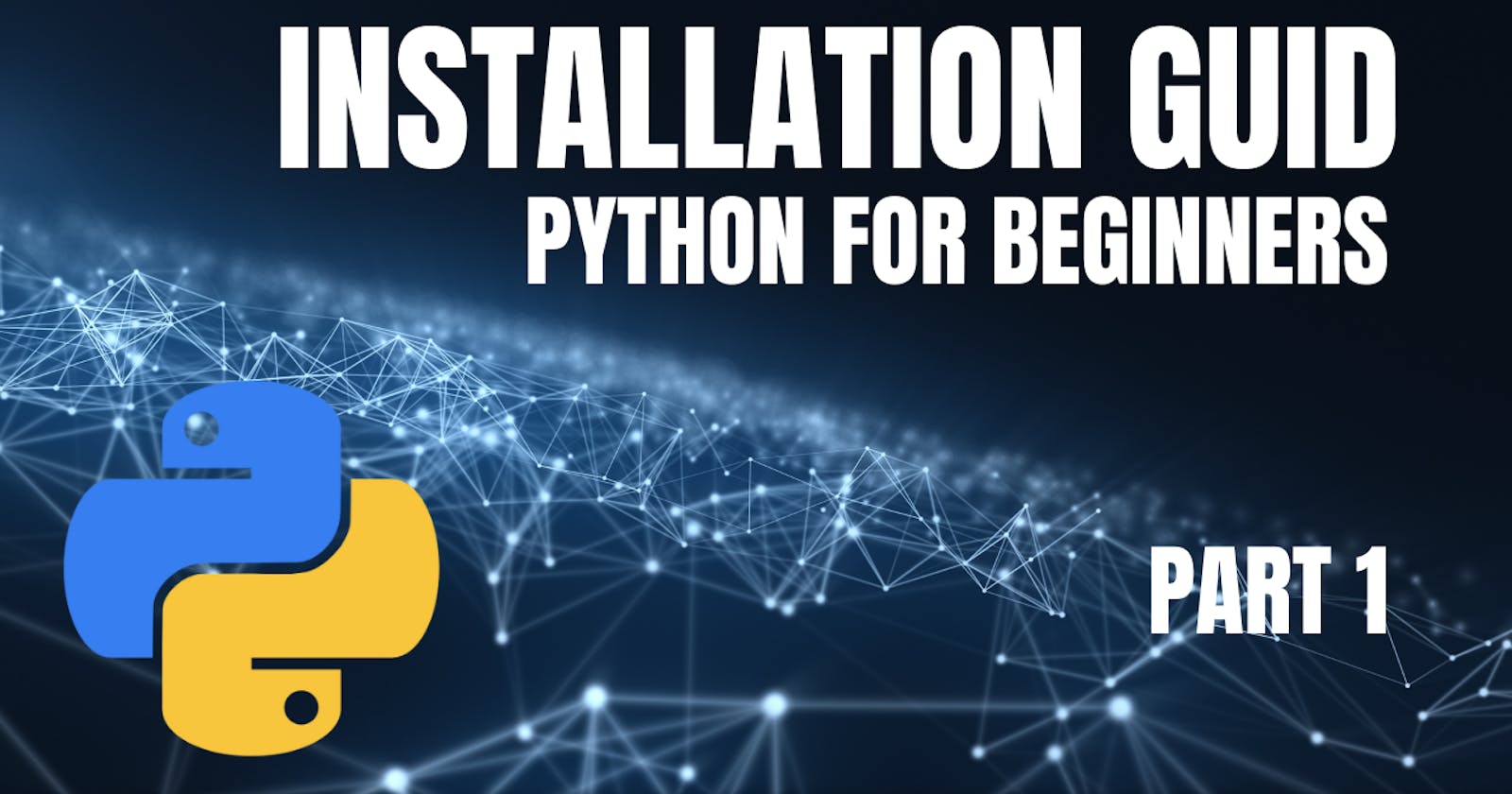Python for Beginners: Part 1 - Installation Guide
Installing on Windows, Linux, Mac, and Raspberry Pi
Python is a versatile and beginner-friendly programming language that has gained immense popularity due to its simplicity and readability. Whether you're interested in web development, data analysis, or automation, learning Python is a fantastic starting point. In this article, we will introduce Python and guide you through the installation process on various platforms, including Windows, Linux, Mac, and Raspberry Pi.
Installing Python
Python installation is a straightforward process, and we'll walk you through it on different platforms:
1. Windows
To install Python on a Windows computer, follow these steps:
Visit the official Python website (python.org) and navigate to the Downloads section.
Choose the latest stable version of Python for Windows and select the appropriate installer based on your system architecture (32-bit or 64-bit).
Once the download is complete, run the installer.
In the installation wizard, select the option to "Add Python to PATH" and click "Install Now".
The installer will extract and install Python on your system. Once the installation is complete, click "Close".
To verify the successful installation, open the Command Prompt and type
python --version. You should see the Python version number displayed.
2. Linux
Python is usually pre-installed on most Linux distributions. However, to ensure you have the latest version, follow these instructions:
Open the terminal on your Linux system.
Update the package manager's repository information by running the command:
sudo apt-get update.Install Python by running:
sudo apt-get install python3. This will install Python 3, the latest major version.To verify the installation, type
python3 --versionin the terminal. The installed Python version will be displayed.
3. Mac
Mac computers come with a pre-installed version of Python, typically an older one. To update Python to the latest version, follow these steps:
Install Homebrew, a popular package manager for macOS. Open the terminal and enter the following command:
/bin/bash -c "$(curl -fsSLhttps://raw.githubusercontent.com/Homebrew/install/HEAD/install.sh)"Once Homebrew is installed, you can install Python by running:
brew install python.After the installation is complete, verify the installation by typing
python3 --versionin the terminal.
4. Raspberry Pi
Raspberry Pi devices often have Python pre-installed. However, updating to the latest version is crucial. Here's how you can do it:
Open the terminal on your Raspberry Pi.
Update the package manager's repository information by running the command:
sudo apt-get update.Upgrade Python to the latest version by running:
sudo apt-get install python3.Verify the installation by typing
python3 --versionin the terminal.
Writing Python Code
Once Python is installed on your system, you need a text editor or an Integrated Development Environment (IDE) to write and run Python code. Here are a few options:
Text Editors: Notepad++, Sublime Text, Atom, or Visual Studio Code. These editors provide a lightweight environment for writing Python code and are suitable for beginners.
Integrated Development Environments (IDEs): Thonny and Mu are excellent IDEs for beginners. They offer features tailored to learning Python, such as syntax highlighting, code completion, and a simplified interface.
Choose an environment that suits your preferences and start writing your first Python program!
Conclusion
Congratulations! You've successfully installed Python on your Windows, Linux, Mac, or Raspberry Pi system. In this article, we introduced Python and provided a step-by-step guide for installation on various platforms. Now that you have Python up and running, you're ready to dive into the world of coding.
Remember, practice is key when learning a new programming language. Start experimenting with Python by writing small programs and gradually build your skills. In the upcoming articles, we will explore variables, data types, loops, conditionals, functions, and more.
Stay tuned for the next installment, where we'll explore the fundamentals of variables in Python!