Welcome to another video! In this tutorial, I'm going to show you a cool trick using the Netsh command. We'll explore how to retrieve detailed information about Wi-Fi networks you've connected to in the past. Additionally, I'll demonstrate how to uncover the Wi-Fi password for a specific network. So let's dive in and have some nerdy fun!
Note: This method only works if you have previously connected to the network using the correct Wi-Fi password. Once you put this information into practice, you will undoubtedly discover various use cases for it.
Step 1: Using Netsh to Show Wireless Network Profiles First, we'll use the Netsh command to display the profiles of the Wi-Fi networks you've connected to. Open the command prompt and enter the following command:
netsh wlan show profile
This will provide a list of the wireless networks you've connected to previously.
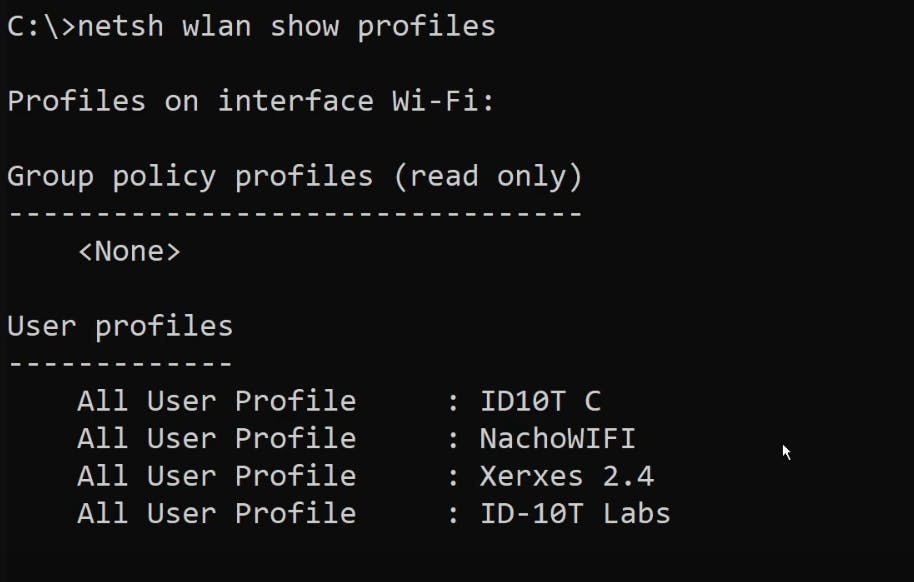
Step 2: Retrieving Detailed Information To gather more information about a specific network, we'll modify the command slightly. For example, if we want to explore the details of a network named "Xerxes 2.4," enter the following command:
netsh wlan show profile "Xerxes 2.4"
This will display various details such as network type, connection status, encryption cipher, and more.

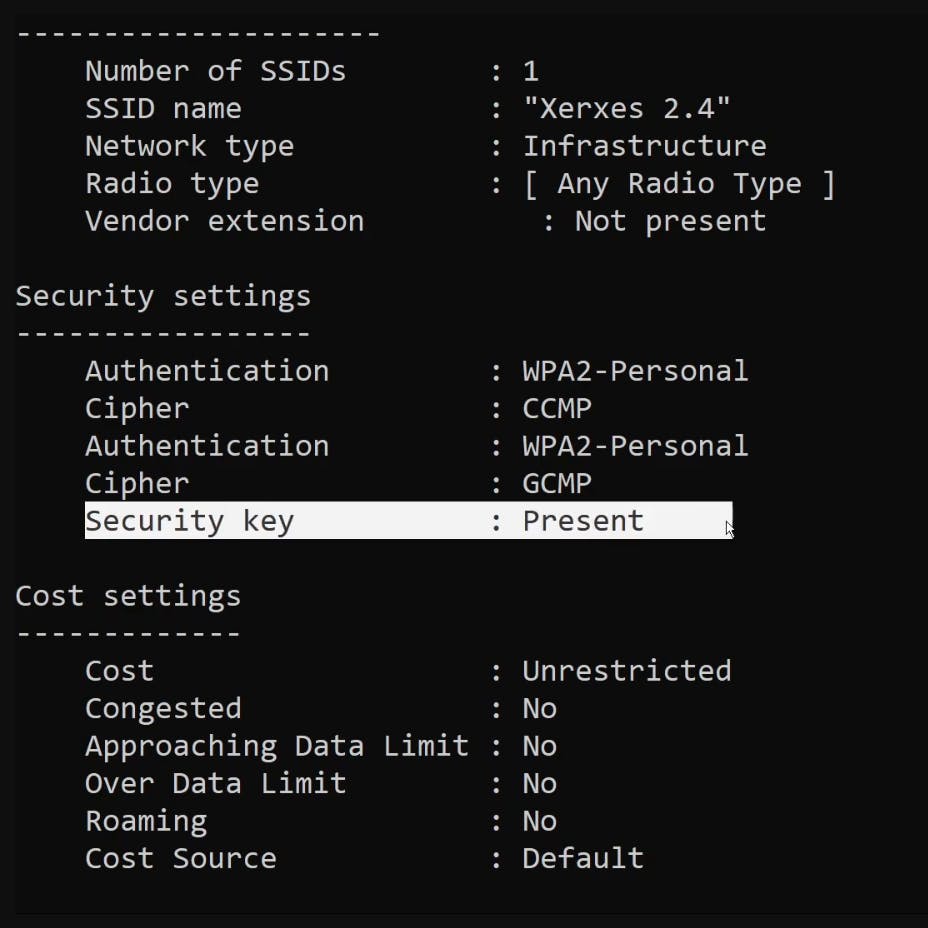
Step 3: Revealing the Wi-Fi Password Now, here comes the cool part. To uncover the Wi-Fi password for a specific network, add the parameter to show the password in clear text. Modify the command as follows:
netsh wlan show profile "Xerxes 2.4" key=clear
Executing this command will reveal the password associated with the network. Please ensure not to disclose your password in any public settings for security reasons.
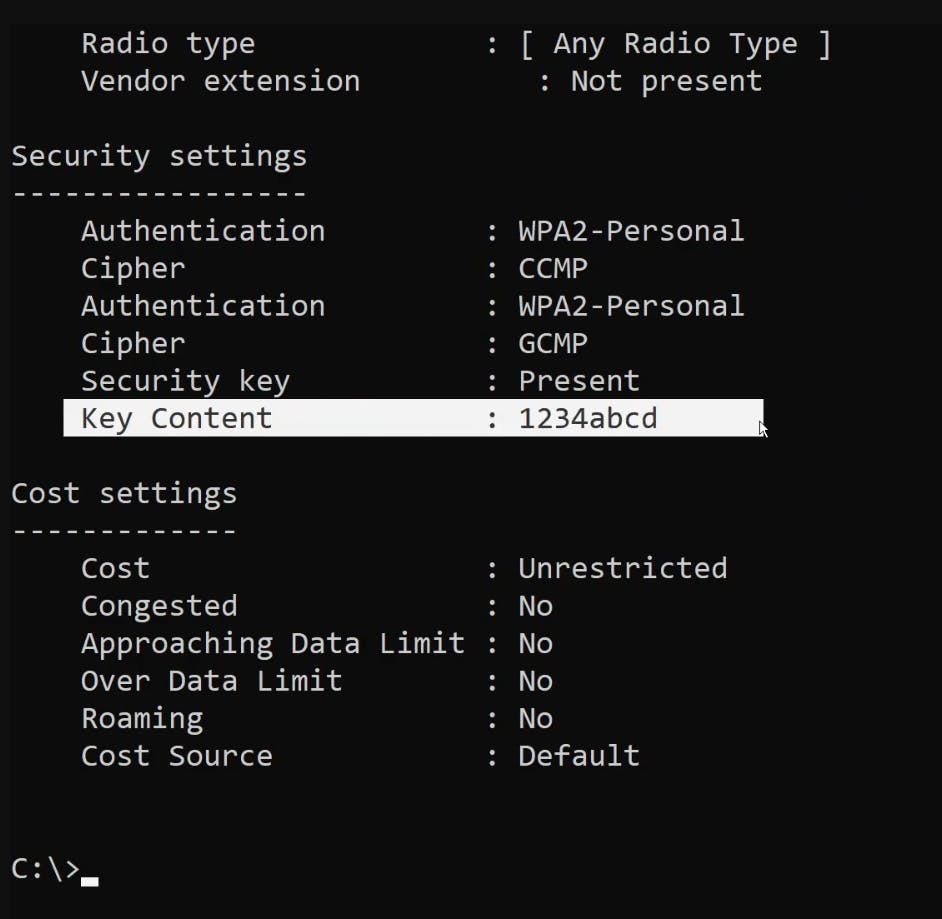
Using the Netsh command, we can effortlessly access valuable information about previously connected Wi-Fi networks. Moreover, we learned how to display the Wi-Fi password for a specific network. This trick can come in handy when troubleshooting network issues or assisting others with forgotten passwords. I hope you enjoyed this nerdy exploration, and stay tuned for more exciting videos!

