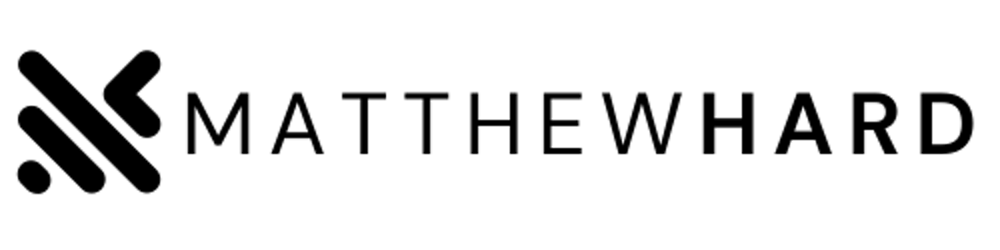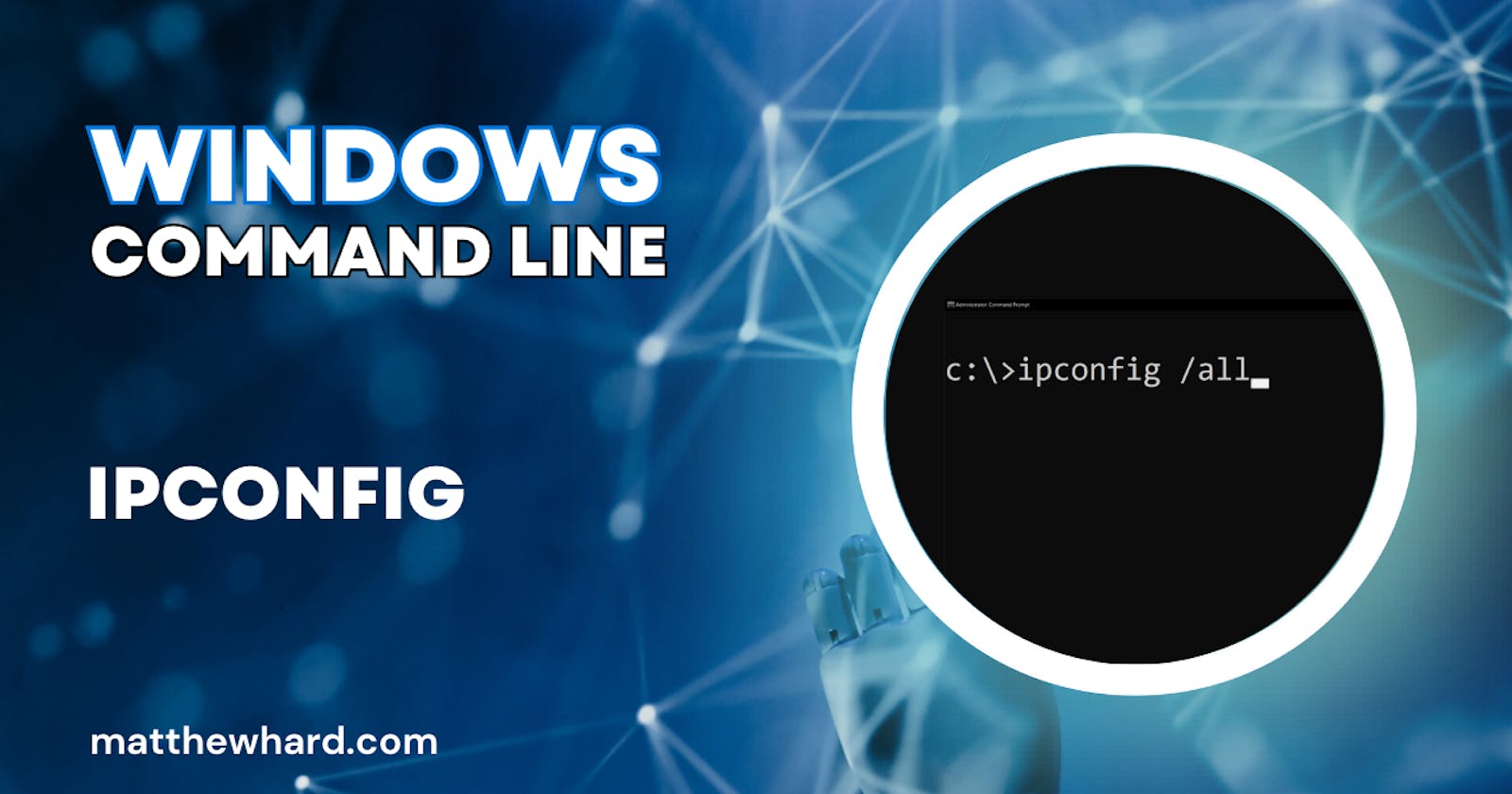Hey, everybody! Today, we're diving into another quick command-line tutorial. We'll be exploring the powerful tool called IPconfig, which comes in handy when you're troubleshooting various network issues. Let's keep this post short and focused on the basics, with a touch of troubleshooting to enhance your understanding.
To begin, let's launch the Command Line. Simply press the Windows key, type "cmd," and select "Run as administrator."

By typing "ipconfig" in the command prompt, we can retrieve some essential information, such as our IPv4 address, subnet mask, and default gateway. However, upon closer inspection, we notice that the default gateway is missing. Additionally, we have been assigned a 169.254 IP address automatically.
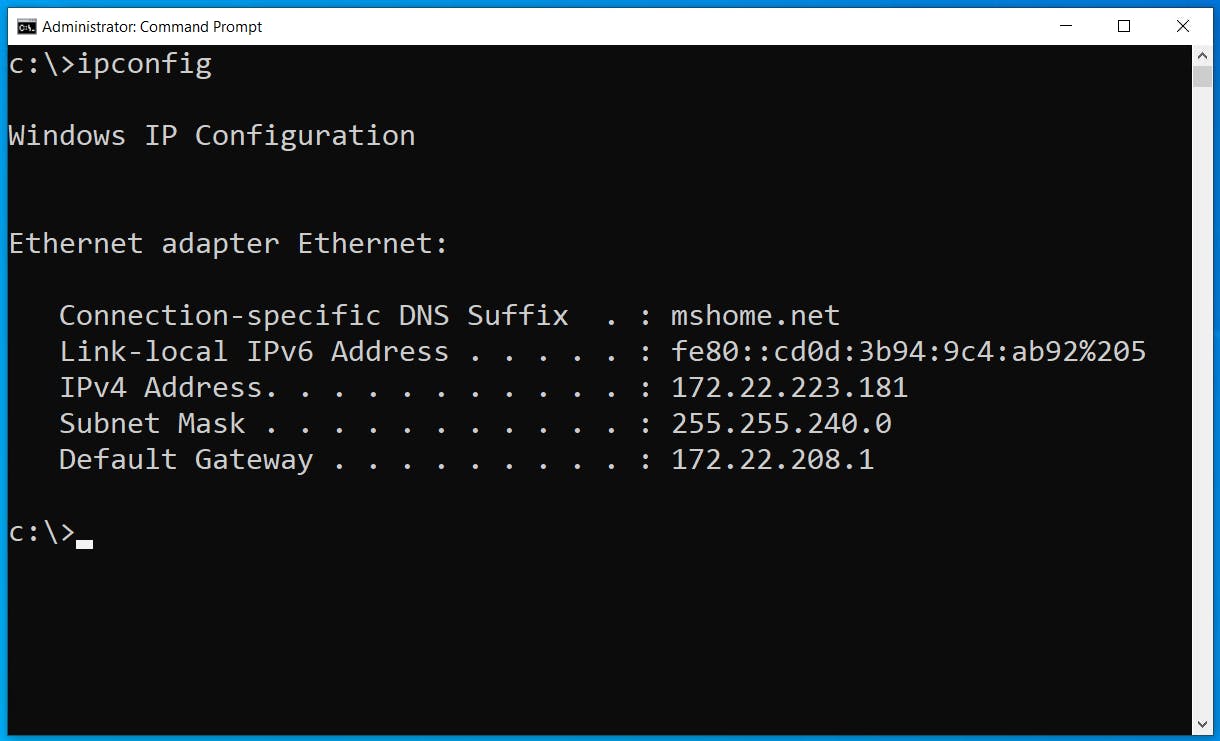
To gather more comprehensive details, let's enter "ipconfig /all" to obtain all the necessary information from this point forward.

Unlike the screenshot before this one, the default gateway is missing, meaning that we are not able to connect out of our network. We also show an APIPA IP address, meaning that our DNS server did not issue us an IP address. We need a solution quickly!
Now, this lab environment is designed to teach the basic commands of the IPconfig tool, so we'll start by executing the commands "ipconfig /release" and "ipconfig /renew."
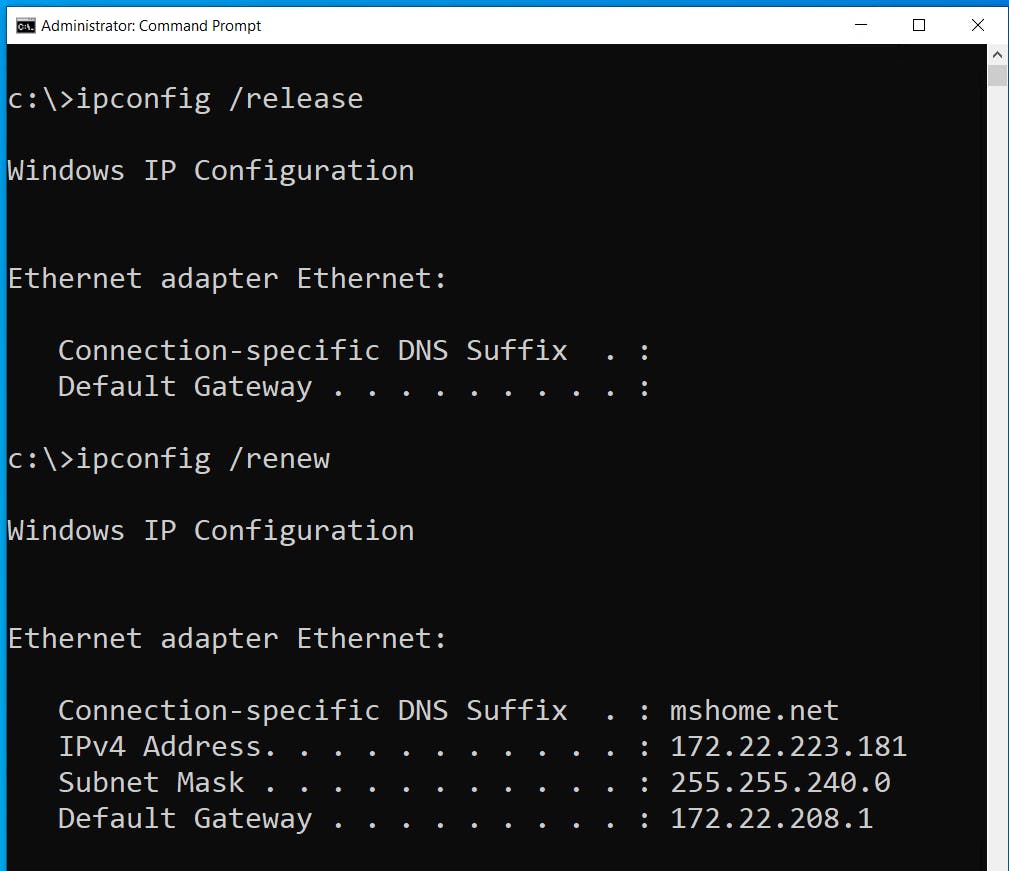
As you can see, after running the commands, my IP address has now changed, and a default gateway has been assigned. With our connection seemingly restored, let's put it to the test by pinging "google.com" or the Google IP address "8.8.8.8."
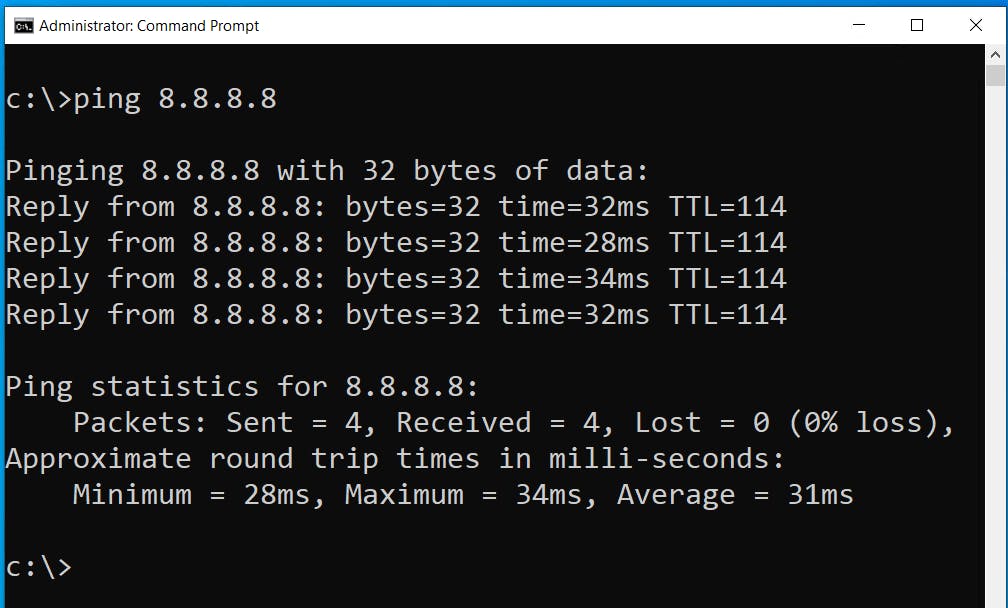
Success! The ping command indicates that we are indeed connected to Google. And because Google is outside of our network, we know that our network is now working as it should. Let's clear the screen once more and re-run the basic "ipconfig" command to see our IPconfig output in a working network.

Before we wrap up, let me quickly take a look at a couple of honorable mentions when using IPconfig. If you ever forget any of the commands or need a refresher, simply type "ipconfig /?" or "ipconfig /help" for a complete list of available options. The most frequently used commands are "release," "renew," and "flushdns." These will be your go-to commands as you become more proficient in troubleshooting network issues.
The IPconfig help screen also provides examples and detailed explanations, allowing you to fully grasp how to utilize this versatile application. Feel free to explore the possibilities as you progress in your technical skills.
As you can see, my internet connection has been restored. I successfully pinged "8.8.8.8," and Google is now accessible.
Now, if you're troubleshooting an internet connectivity issue, there's a lot more you can do beyond what we've covered here. For instance, you could ensure that your IPv4 settings are configured correctly and explore other relevant factors. However, as this is a quick tutorial, we'll conclude here.
Thank you for joining me today, and I hope this guide has shed some light on IPconfig and its troubleshooting capabilities.
As always, thank you for reading and/or watching, and I'll catch you in the next video.