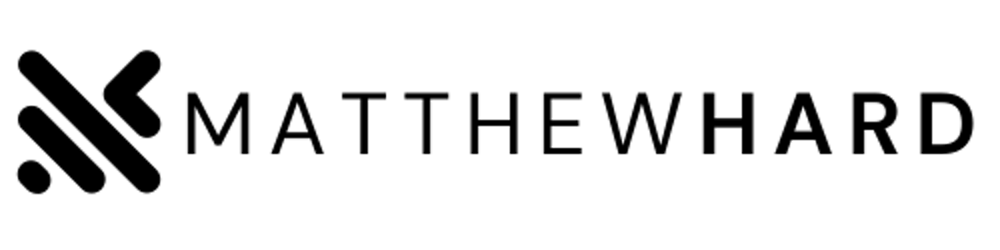Welcome to the Windows Command Line series, where we explore the many powerful tools and commands available to you. In this post, we'll be taking a closer look at two essential commands: Tasklist and Taskkill.
What are Tasklist and Taskkill? Tasklist and Taskkill are two Windows Command Line utilities that let you view and manage running processes on your computer.
Tasklist allows you to view all the processes currently running on your system, along with details about each one. You can see information like the process name, ID, memory usage, and more.
Taskkill, on the other hand, lets you terminate or end a running process from the command line. This is useful if a program is not responding, or if you need to free up system resources by stopping a background process.
Using Tasklist
To use Tasklist, open up the Command Prompt and type "tasklist" followed by the Enter key. This will show you a list of all the processes currently running on your computer.
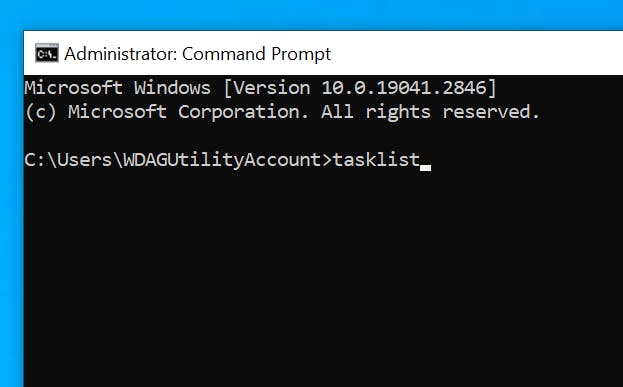
You can also use various parameters with Tasklist to customize the output. For example, typing "tasklist /v" will show you additional details like the process priority and status.
Using Taskkill
To use Taskkill, open up the Command Prompt and type "taskkill" followed by the process ID or name of the process you want to terminate. For example, if you wanted to terminate a process named "notepad.exe", you would type "taskkill /im notepad.exe" and hit Enter.
You can also use various parameters with Taskkill to customize how it works. For example, typing "taskkill /f /im notepad.exe" will force terminate the notepad.exe process if it's not responding.
Here are a few examples of how Tasklist and Taskkill can be useful:
If your computer is running slow, you can use Tasklist to see which programs are using the most memory or CPU resources. You can then use Taskkill to end those programs and free up resources.
If you have a program that's not responding or has frozen, you can use Taskkill to force terminate the process and restart the program.
If you're troubleshooting a system issue, you can use Tasklist to see if any unfamiliar processes are running, and then use Taskkill to terminate them if necessary.
Tasklist and Taskkill are powerful utilities that can help you manage running processes on your computer. By using these commands, you can quickly identify and terminate processes that are using too many resources or causing issues on your system. We hope this post has been helpful in showing you how to use these essential commands in the Windows Command Line.