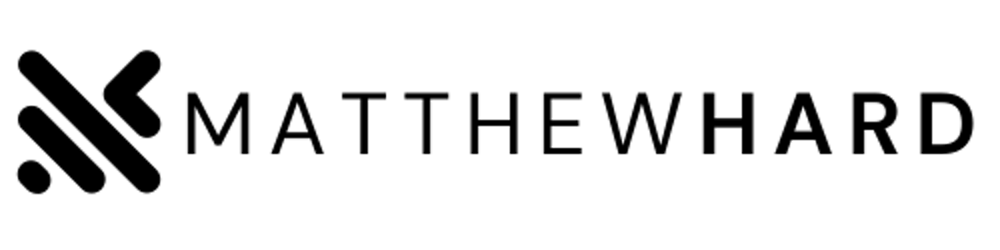Windows Subsystem for Linux (WSL): Bridging the Gap Between Windows and Linux
In recent years, Windows Subsystem for Linux (WSL) has emerged as a powerful tool that allows Windows users to harness the capabilities of Linux right on their Windows machines. Whether you're a developer, system administrator, or an enthusiast, WSL brings the best of both worlds by seamlessly integrating the Linux environment within Windows. In this blog post, we'll explore the strengths of WSL and highlight its limitations, focusing on popular distributions like Ubuntu and Kali Linux while mentioning others.
Strengths of WSL:
1. Seamless integration with Windows:
WSL offers native integration between Windows and Linux, allowing you to run Linux commands and applications directly from the Windows command prompt or PowerShell. This integration facilitates easy file sharing, enabling you to access and manipulate Windows files from within the Linux environment and vice versa. You can seamlessly switch between both systems, taking advantage of the best features each has to offer.
2. Broad compatibility with Linux distributions:
WSL supports a wide range of Linux distributions, ensuring compatibility with your preferred Linux environment. Distributions like Ubuntu, Debian, and Fedora are readily available for installation, opening up access to an extensive ecosystem of Linux software, libraries, and tools. For example, developers can leverage Ubuntu on WSL to develop and test Linux-based applications, enjoying the familiarity and power of Linux without leaving their Windows environment.
3. Development and testing made easier:
WSL is particularly beneficial for developers and system administrators working with Linux-based applications and environments. With WSL, you can seamlessly execute Linux commands and scripts within Windows, making it easier to automate tasks, perform system administration, and utilize a vast array of command-line tools available in Linux. It provides a convenient environment for developing, testing, and fine-tuning applications before deployment on Linux systems.
Limitations of WSL:
1. No direct access to Linux kernel:
It's important to note that WSL operates through a compatibility layer rather than a native Linux kernel. While it supports a wide range of Linux software, certain low-level functionalities and kernel-specific features may not be fully supported or perform optimally. WSL translates Linux system calls into equivalent Windows operations, which may introduce slight differences or limitations in functionality.
2. Limited graphical application support:
Although WSL has made significant progress in recent versions, it still has limited support for running graphical applications or those with a graphical user interface (GUI). While command-line tools work seamlessly, graphical applications may require additional configuration or third-party tools to run within the Windows environment. Although distributions like Ubuntu with a lightweight desktop environment can run GUI applications to some extent, it's not as seamless as on a native Linux system.
3. Performance considerations:
While WSL performs well for most common tasks, it may exhibit differences in performance compared to a native Linux environment. Workloads involving heavy I/O operations or extensive file system operations might experience performance variations due to architectural differences between Windows and Linux. However, for general usage, development, and scripting tasks, the performance difference is typically negligible.
4. Hardware limitations:
WSL does not provide direct access to hardware devices. This means that certain hardware-related functionalities, such as USB device passthrough or direct hardware control, may not be available or may require additional workarounds. However, it's worth noting that WSL supports accessing and utilizing Windows hardware resources, such as network interfaces and storage devices, within the Linux environment.
How to Install WSL:
To install WSL on your Windows machine, follow these steps:
Enable the Windows Subsystem for Linux feature:
Open PowerShell as an administrator.
Run the following command:
wsl --install(This command is available on Windows 10 version 2004 or higher.)
Install a Linux distribution from the Microsoft Store:
Open the Microsoft Store application.
Search for your preferred Linux distribution (e.g., Ubuntu, Debian, or others).
Select the distribution and click "Install" to download and set up the Linux environment.
Launch and configure the Linux distribution:
Once the installation is complete, launch the installed Linux distribution from the Start menu or by typing the distribution name in the Windows search bar.
Follow the initial setup instructions to create a user account and configure the Linux environment.
Once you have the Linux distribution up and running through WSL, you can install additional packages, explore the Linux file system, and execute Linux commands using the Windows command prompt or PowerShell.
Windows Subsystem for Linux (WSL) is a powerful tool that bridges the gap between Windows and Linux, providing Windows users with a taste of the Linux experience. It seamlessly integrates the Linux environment within Windows, offering compatibility with popular distributions like Ubuntu and Kali Linux, along with a wide range of Linux software and tools. While it has certain limitations regarding kernel-level features, graphical applications, and hardware access, WSL is a valuable tool for development, testing, and general usage scenarios, enabling users to leverage the power of Linux while remaining within the familiar Windows environment.